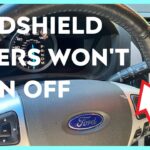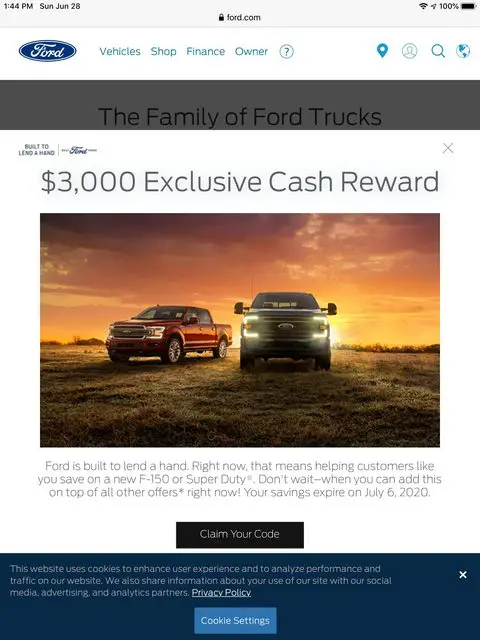A blue screen on your F150 backup camera usually indicates a connection issue or a faulty camera. Troubleshooting can often resolve the problem.
Backup cameras are essential for modern vehicles, enhancing safety and convenience. The F150, a popular model, sometimes experiences issues like the dreaded blue screen. This problem often stems from connection issues, such as loose or damaged wiring, or a malfunctioning camera.
Identifying the root cause is crucial for a proper fix. Ensuring all connections are secure and inspecting the camera for damage can often resolve the issue. If these steps don’t work, consulting a professional or referring to the vehicle’s manual might be necessary. Regular maintenance can prevent future occurrences and keep your backup camera functioning effectively.
Introduction To F150 Backup Camera Issues
The F150 Backup Camera is a crucial safety feature for drivers. This advanced technology helps in preventing accidents and ensuring safer parking. Yet, many F150 owners face issues with the backup camera, particularly the notorious blue screen problem.
Common Symptoms
Drivers often notice specific symptoms indicating issues with their F150 Backup Camera. Recognizing these signs early can help in addressing the problem effectively.
- Blue screen display instead of the camera feed.
- Intermittent camera functionality.
- Flickering or distorted images.
- Complete camera failure.
Impact On Driving Experience
Backup camera issues can significantly affect your driving experience. Below is a table illustrating these impacts:
| Issue | Impact |
|---|---|
| Blue Screen | Inability to see rear view, increasing risk of accidents. |
| Intermittent Functionality | Unreliable guidance, leading to frustration and potential hazards. |
| Flickering Images | Distraction and confusion while reversing. |
| Complete Failure | Loss of a critical safety feature, making parking difficult. |
These issues not only compromise safety but also affect the overall driving comfort. Addressing the F150 Backup Camera blue screen problem promptly is essential for a smooth driving experience.
Credit: www.f150gen14.com
Identifying The Blue Screen Problem
Experiencing a blue screen on your F150 backup camera is frustrating. It can hinder your ability to park and reverse safely. Identifying the cause of the issue is the first step to resolving it. Let’s delve into the key aspects of this problem.
Initial Diagnostics
Begin by checking for obvious issues. Ensure the camera lens is clean and free from debris. Sometimes, dirt or grime can cause display issues.
- Inspect the camera for physical damage.
- Check the connections to the camera and the display unit.
- Ensure the wiring is intact and not frayed.
Next, consider the vehicle’s battery. A weak battery might not provide enough power to the camera system. Test the battery voltage to rule out this possibility.
When It Happens
Determine if the blue screen appears under specific conditions.
- Does it occur only when the vehicle is in reverse?
- Does it happen during certain weather conditions?
- Does the screen turn blue intermittently or consistently?
Understanding the context helps in diagnosing the root cause. If the screen turns blue only when reversing, the issue might be with the reverse gear signal.
If it happens during rain, moisture might be affecting the camera. Consistent blue screens suggest a deeper electronic issue. Use these observations to narrow down potential causes.
Quick Fixes For The Blue Screen
Experiencing a blue screen on your F150 backup camera can be frustrating. Fortunately, there are simple fixes you can try. Below are some quick solutions to get your backup camera back in working order.
Restarting The System
The first step is to restart the system. Sometimes, a quick reboot can solve the issue. Follow these steps:
- Turn off your F150’s ignition.
- Wait for about 10 seconds.
- Turn the ignition back on.
- Check if the camera display is back to normal.
A system restart often resolves minor glitches. If the blue screen persists, proceed to the next step.
Checking Cable Connections
Loose or damaged cables can cause a blue screen. Inspect the camera’s cables using the following steps:
- Park your F150 and turn off the ignition.
- Locate the backup camera and its cables.
- Ensure all cables are securely connected.
- Look for any visible damage to the cables.
- If a cable is damaged, consider replacing it.
Tightening loose cables or replacing damaged ones can often solve the problem. Always handle cables with care to avoid further damage.
| Common Issues | Possible Solutions |
|---|---|
| Loose Cables | Reconnect and secure cables. |
| Damaged Cables | Replace damaged cables. |
| Minor Glitches | Restart the system. |
Following these steps can help resolve your F150 backup camera blue screen issue. If these fixes do not work, you may need professional help.
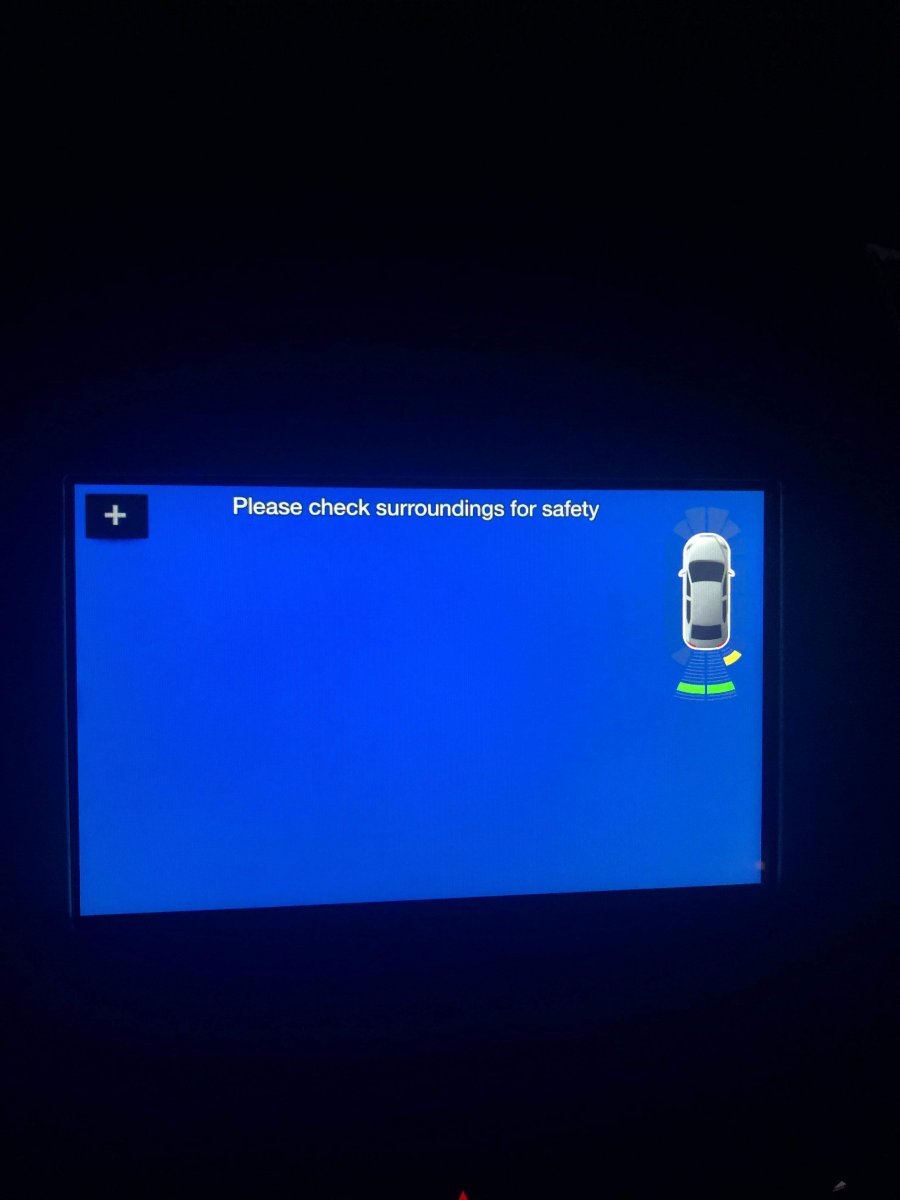
Credit: www.fordedgeforum.com
Software Updates And Fixes
The F150 backup camera blue screen issue can often be resolved with software updates and fixes. Regular updates ensure your camera system works correctly and stays up to date.
Finding The Latest Updates
To find the latest updates for your F150 backup camera, visit the official Ford website. Navigate to the support section and enter your vehicle’s details.
- Go to the Ford Support page.
- Enter your vehicle’s VIN number.
- Check for available updates.
Ford often releases updates to fix bugs and improve system performance. Make sure you regularly check for updates.
Installation Process
After finding the update, download it to a USB drive. Follow these steps for installation:
- Start your F150 and let it idle.
- Insert the USB drive into the vehicle’s USB port.
- Follow the on-screen instructions to install the update.
The installation process may take some time. Ensure you do not turn off the vehicle during the update.
Following these steps can help fix the blue screen issue on your F150 backup camera. Regular updates are crucial for optimal performance.
Hardware Solutions
Facing a blue screen on your F150 backup camera can be frustrating. The issue often stems from hardware problems. Fixing this problem involves exploring various hardware solutions. The following sections will guide you through potential fixes and considerations.
Camera Replacement Options
Replacing the backup camera might be necessary to fix the blue screen issue. Here are some replacement options:
- OEM Cameras: These are original equipment manufacturer cameras. They are designed to fit perfectly in your F150. They ensure compatibility and quality.
- Aftermarket Cameras: These offer a cheaper alternative. They may come with additional features such as night vision. Ensure they are compatible with your vehicle before purchasing.
Choosing the right camera is crucial. Always check compatibility and read reviews before buying.
Diy Vs. Professional Installation
Deciding between DIY installation and hiring a professional can impact the overall success of the fix. Consider the following points:
| Aspect | DIY Installation | Professional Installation |
|---|---|---|
| Cost | Lower cost. Only pay for parts. | Higher cost. Includes labor fees. |
| Skill Required | Basic mechanical and electrical skills needed. | No skills required. Professionals handle everything. |
| Time | May take several hours. Dependent on skill level. | Usually completed quickly. Professionals are efficient. |
| Reliability | Varies based on skill. Potential for errors. | High reliability. Professionals ensure proper installation. |
Consider your skills and budget before deciding. DIY can be rewarding but risky. Professional help ensures a seamless fix.
Preventive Measures
Taking preventive measures can help you avoid the frustration of an F150 Backup Camera blue screen. Simple and regular upkeep, combined with good practices, can keep your system running smoothly. Below are some key tips and common triggers to avoid, ensuring your camera stays functional.
Regular Maintenance Tips
Regular maintenance is crucial for keeping your backup camera in top condition. Here are some key maintenance tips:
- Clean the Camera Lens: Use a soft cloth to remove dirt.
- Check the Wiring: Inspect for any loose or damaged connections.
- Update Software: Ensure your camera software is up-to-date.
- Inspect Camera Mount: Verify that the camera mount is secure.
These simple tasks can prevent many problems. Cleaning the lens ensures a clear view. Checking the wiring helps avoid disconnections. Updating software keeps the system current. Securing the mount prevents misalignment.
Avoiding Common Triggers
Knowing what triggers a blue screen can help you avoid it. Here are some common triggers:
- Water Damage: Ensure your camera is waterproof.
- Extreme Temperatures: Avoid exposing the camera to extreme heat or cold.
- Electrical Interference: Keep the camera away from strong electrical sources.
- Physical Damage: Protect the camera from impacts and scratches.
Water damage can cause a blue screen. Extreme temperatures affect the electronics. Electrical interference disrupts the signal. Physical damage can misalign or break the camera.
| Preventive Measure | Benefit |
|---|---|
| Cleaning Lens | Clearer view |
| Checking Wiring | Better connections |
| Updating Software | Improved performance |
| Inspecting Mount | Proper alignment |
By following these preventive measures, you can keep your F150 Backup Camera in excellent condition. This will help avoid the inconvenience of a blue screen and ensure your safety on the road.
Troubleshooting Other Backup Camera Issues
Experiencing a blue screen on your F150 backup camera can be frustrating. But there are other common problems too. Let’s explore how to fix them effectively. Below, we cover flickering issues and night vision problems.
Dealing With Flickering
Backup camera flickering can be annoying. It can also be dangerous. Here are some steps to resolve it:
- Check the wiring: Ensure all connections are secure. Loose wires can cause flickering.
- Inspect the camera lens: Clean it if dirty. Dirt can interfere with the camera feed.
- Update the software: Ensure your vehicle’s software is up-to-date. Outdated software can cause issues.
- Test the power supply: A weak power supply can lead to flickering. Check the voltage.
Solving Night Vision Problems
Night vision is crucial for backup cameras. If it fails, follow these steps:
- Clean the camera lens: Dust and grime can obscure the night vision feature.
- Check the infrared lights: Ensure the infrared lights are working properly. They enable night vision.
- Update the firmware: An outdated firmware can affect night vision. Make sure it’s current.
- Adjust the angle: Sometimes, the camera angle can cause night vision issues. Adjust it for a better view.
Addressing these issues promptly ensures your F150 backup camera works perfectly. Stay safe on the road by maintaining your camera regularly.

Credit: www.youtube.com
When To Seek Professional Help
The F150 backup camera blue screen issue can be frustrating. Sometimes, it’s best to call a professional. Knowing when to seek expert help can save time and stress.
Recognizing Complex Issues
Some problems are easy to fix, others are not. If you see a blue screen, try a few basic checks first. Ensure the camera is clean. Check for loose wires. Sometimes, these simple fixes work. If the screen stays blue, the issue might be complex.
Complex issues may involve the internal wiring of your F150. It could be the camera itself or the display unit. If you are not experienced with car electronics, this can be tricky. Don’t risk causing more damage. Call a professional for help.
Finding A Trusted Technician
Finding the right technician is crucial. Look for someone who specializes in F150 vehicles. Ask for recommendations from friends or family. Check online reviews to see what others say. Ensure the technician has good ratings and positive feedback.
Here’s a simple checklist to help you find a trusted technician:
- Specializes in F150 vehicles
- Has good reviews and ratings
- Provides a clear estimate before starting work
- Offers a warranty for the repairs
- Has experience with backup camera issues
Compare different technicians before making a decision. Choose one who is reliable and experienced. This will ensure your F150 backup camera gets fixed properly.
| Criteria | Details |
|---|---|
| Experience | Specializes in F150 vehicles |
| Reviews | Good ratings and positive feedback |
| Estimates | Provides clear cost estimates |
| Warranty | Offers warranty on repairs |
By following this guide, you can find a trusted technician. This ensures your F150 backup camera gets the best care possible.
Frequently Asked Questions
Why Is My F150 Backup Camera Blue Screen?
A blue screen on your F150 backup camera often means a connection issue. Check the wiring and connectors. Ensure they are secure and clean. If the issue persists, consult a professional.
How Do I Reset My F150 Backup Camera?
To reset your F150 backup camera, disconnect the battery for a few minutes. Reconnect it and check the camera. This can resolve minor issues.
Can A Software Update Fix The Blue Screen?
Yes, a software update can fix the blue screen issue. Ensure your F150’s software is up-to-date. Check Ford’s official website for updates or visit a dealership.
What Should I Do If The Blue Screen Remains?
If the blue screen remains, inspect the camera and wiring for damage. Consult a professional for a thorough diagnosis. Replacing faulty components may be necessary.
Conclusion
Fixing an F150 backup camera blue screen can greatly enhance your driving safety. Follow the steps mentioned above. Regular maintenance and timely repairs ensure a smooth experience. Don’t ignore camera issues as they can escalate. Addressing problems early can save time and money.
Happy and safe driving!
- 5 0 Coyote F150 Reliability: How Durable is Ford’s Powerhouse? - December 23, 2024
- What Is Ford Pco: Unlocking the Benefits for Drivers - December 22, 2024
- F150 Eco Mode Vs Normal: Optimize Your Truck’s Performance - December 22, 2024